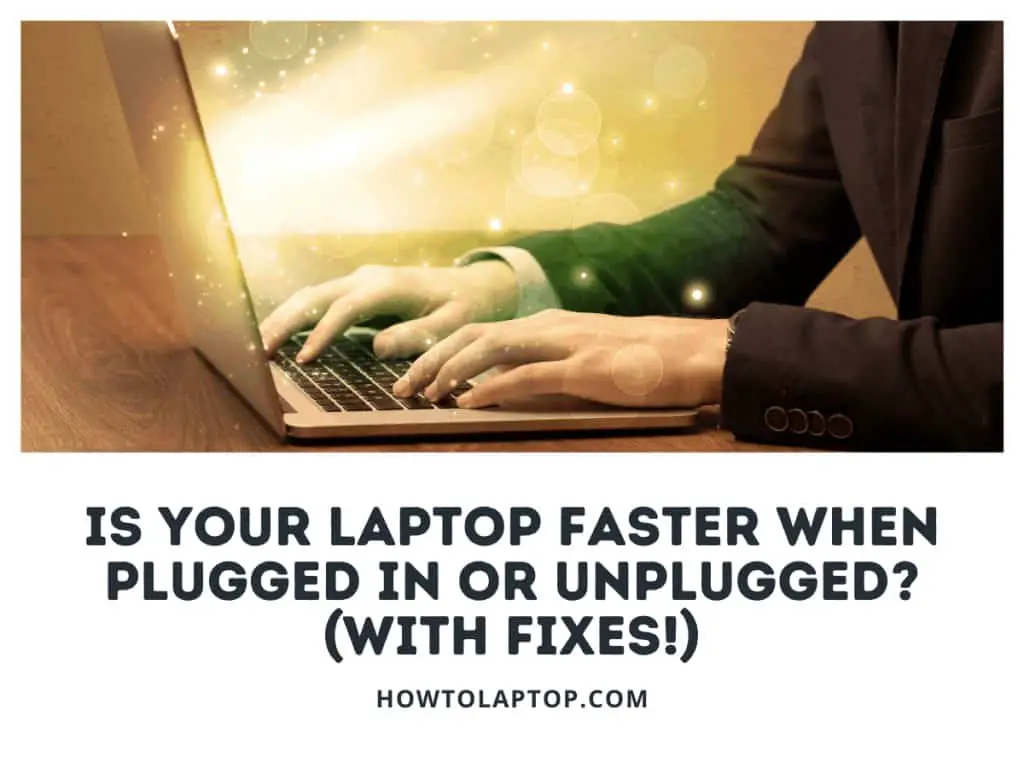Many laptop users might wonder if their computer will charge when it is turned off or even if it will charge a bit faster while it is shut down.
A laptop’s battery should always charge when shut down or turned off if it uses a standard lithium-ion rechargeable battery. In fact, a laptop will charge slightly faster when turned off because there is little or no drain on the battery compared to when it is running.
A simple question gets a simple answer but there are some other interesting questions that arise when it comes to charging laptops. Let’s dive a little deeper into this topic!
Can a laptop charge when shut down or turned off?
Laptops are meant to be used at home, at work, and on the go. If you do a lot of moving around with your laptop then odds are you are constantly plugging and unplugging your laptop.
Modern laptops with lithium-ion batteries will charge when they are turned off or shut down as long as they are plugged into the power adapter. Laptops with removable batteries will need to have the battery connected to be charged.
If you find yourself charging your laptop after it has turned off due to the battery going completely empty, however, then you should get into the habit of plugging in your laptop before it gets below 20% charge to help extend the life of the battery.
For those that would rather watch this topic, here is a video version!
Is it okay to charge a laptop while it’s off?
There is no reason to turn off your laptop just to charge it but if the battery happens to die or you have turned it off for another reason then it is perfectly acceptable to plug it in.
It is okay to charge a laptop while it is shut down or turned off because the charging process does not rely on the computer being on or the operating system to be loaded to function properly. There is no danger of a laptop battery overcharging if left plugged in while it’s off.
Although slightly controversial, many experts agree that there is also no issue with leaving your laptop plugged in while its off or leaving it plugged in all the time, for that matter. The system will know when the battery is full and it will stop charging automatically.
Does a laptop charge faster when turned off
This is a surprisingly common question with a bit of a trick answer.
A laptop battery charges at the same speed whether it is turned off or running but the difference is that a running laptop will be drawing power from the battery at the same time which often causes it to charge slightly slower.
If you are trying to charge your laptop battery as quickly as possible then you could turn it off to shave a minute or two off of the charge time but the difference will be negligible unless you are performing highly intensive tasks for the entire time you are charging.
How to know if laptop is fully charged when turned off
Every manufacturer will handle this situation a little differently but there are a few commonalities between everyone.
A laptop that is charging while turned off will generally display a solid or blinking red light next to the charging port which will often turn green or white once it has been fully charged.
Some laptops will have a series of indicators that will light up in order as the battery charges with all of the lights showing green when full. There might also be a button to press to get these indicator lights to show.
The most important thing to remember is that a light should always come on somewhere once your laptop has started charging, regardless of whether or not it is turned off or not. Pay close attention to that light and see what happens after it has been charging for a couple of hours.
Related Questions
What if your laptop only charges when it’s closed?
This is actually a fairly common issue with laptops and it generally has something to do with the power schemes set up in Windows, a device driver, or both.
Power schemes can cause issues with your laptop such as:
- It only charges when the lid is closed
- It only charges after the lid is closed and then reopened
- There are no battery charging indicator lights displaying when charger is plugged in
- Battery refuses to charge at all when turned on
The first step is to check to see if there are any driver issues. In Windows 10:
- Check Windows Update to make sure you aren’t behind on operating system or device support updates.
- Manually downloading the drivers for your ‘Microsoft ACPI-Compliant Control Method Battery’
- Going into the Device Manager (search in your Windows search bar)
- Right-clicking on ‘Microsoft ACPI-Compliant Control Method Battery’ and selecting update driver. You can attempt to search for the driver automatically first or go ahead and manually select the driver you have downloaded. Restart your computer and check to see if it is fixed.
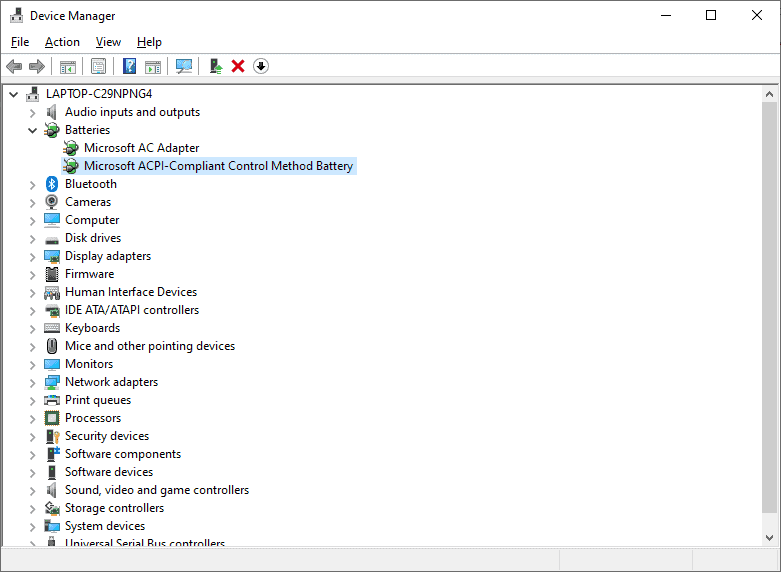
If those steps don’t fix the issue, we’ll move on to resetting your power settings. In Windows 10:
- Search for ‘Command Prompt’ in your Windows search bar.
- Right-click on it and select ‘Run as administrator’
- Once open, type “powercfg/restoredefaultschemes” without the quotes and then press Enter
- Restart your computer and check to see if the issue is fixed.
Does a laptop charge when in sleep mode?
Similar to trying to charge your laptop when it is turned off or shut down, there will be no issue charging your laptop while it is in sleep mode.
When a laptop enters sleep mode the display along with other components are turned off and the processor enters an idle state, drawing very little power. A laptop plugger into a charger while in sleep mode will charge perfectly fine but the laptop might ‘wake up’ when the charger is connected.
There is no reason to wake your laptop up, turn it on, or open it up before you plug in your charging cable because it will charge just fine in all of these situations!