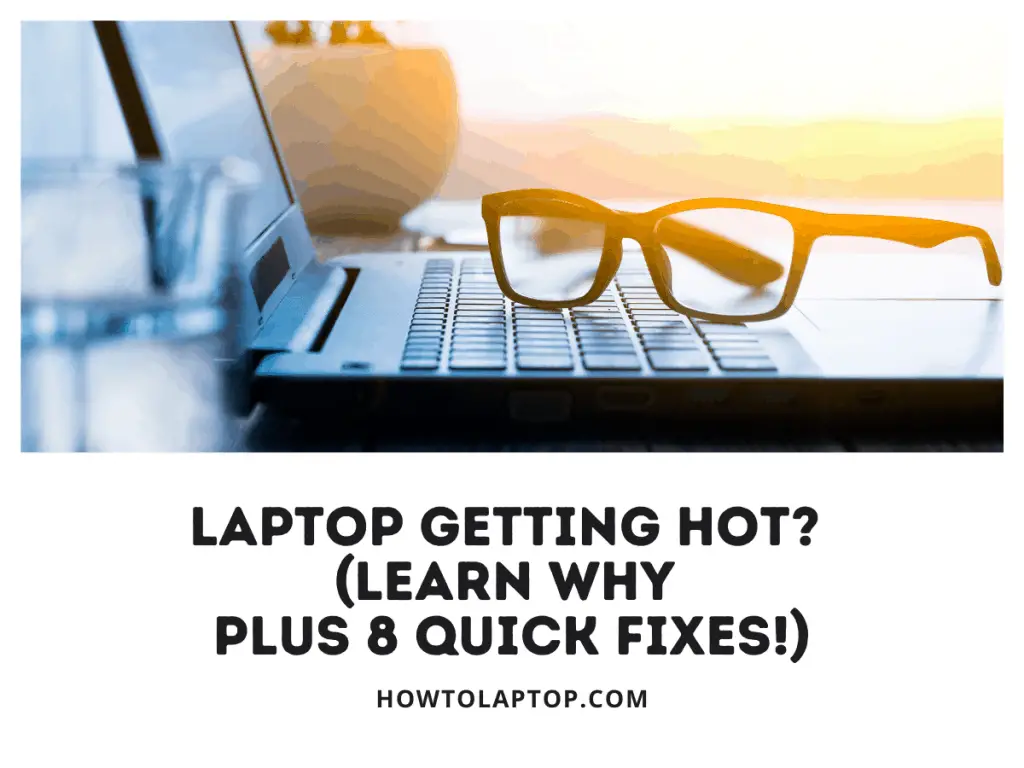If you’ve ever experienced the frustrating issue of your computer overriding text as you type, you’re not alone. This issue can be caused by accidentally pressing the insert key, and it’s a common problem in Microsoft Word and other text editors. Luckily, fixing this issue is simple and quick, and this article will show you how to do it.
In this article, you’ll learn how to turn off the option that uses the insert key to control overtype mode. This will prevent the insert key from accidentally turning on overtype mode and overriding your text. You’ll also learn about other applications that may have similar issues and how to check if the insert key is the culprit. Keep reading to learn how to fix this frustrating problem for good.
Key Takeaways
- Accidentally pressing the insert key can cause your computer to override text as you type.
- Turning off the option that uses the insert key to control overtype mode can prevent this issue from happening.
- Checking the insert key is the first step in fixing this issue in Microsoft Word and other text editors.
Issue Description
If you are experiencing an issue where your computer is overriding the text as you type new text, it can be frustrating and time-consuming. This issue occurs when you are typing in a word document or text document, and instead of moving the rest of the text forward and adding the new text, it is erasing the text that is in front of it.
The cause of this problem is often due to the insert key being pressed on your keyboard by mistake. Instead of adding the text, it inserts it and overrides the text that is already there. This issue can occur in various applications where you are inputting text, but it is most commonly found in Microsoft Word.
To fix this issue, you can press the insert key to turn it off, and that will fix it in many different applications. However, to prevent it from happening again accidentally, you can go into your settings and turn off the option that says “use the insert key to control overtype mode.” This option is located in the advanced settings of Microsoft Word.
Once you turn off this option, if you accidentally tap the insert key while typing in Word, it will no longer turn on the overtype mode. This will render the insert key useless, but it will prevent the issue from happening again in the future.
In conclusion, if you ever find yourself overwriting text as you type, be sure to check the insert key first. This simple fix can save you time and frustration, and it is an easy solution to a common problem.
Fixing the Issue
If you’re experiencing an issue where your computer is overriding the text as you type new text, don’t worry, it’s a common problem that can be easily fixed. Here are some steps you can take to fix the issue and prevent it from happening again.
Using the Insert Key to Fix the Issue
The most common reason for the issue is that the Insert key has been pressed on your keyboard by mistake. To fix this, simply press the Insert key again. This will turn off the overtype mode and allow you to add text in without overriding the existing text.
Preventing the Issue from Happening Again
To prevent the issue from happening again, you can change the settings in Microsoft Word or other text editors. Here’s how to do it in Microsoft Word:
- Go to File and select Options.
- Select Advanced.
- Under Editing options, uncheck the option that says “Use the Insert key to control overtype mode.”
- Click OK to save the settings.
By doing this, you’ll prevent the Insert key from accidentally turning on the overtype mode in the future.
It’s important to note that this issue can also occur in other text editors and word processors. If you find yourself overriding text as you type, be sure to check if the Insert key has been pressed. Following these simple steps can save you time and frustration in the future.
Other Applications with Similar Issues
While Microsoft Word is one of the most common applications where the issue of overriding text as you type might occur, other text editors and word processors may also have similar problems.
For instance, some users have reported experiencing this issue while using Google Docs, particularly when they are working with tables. In such cases, the text they type in the table cells overrides the text in the adjacent cells, causing confusion and errors in the document.
Similarly, some users have reported similar issues while using text editors like Notepad and Sublime Text, especially when they are working with large files. In such cases, the text they type overrides the existing text, making it difficult to keep track of the changes and edits made to the document.
To avoid such issues, it is essential to check the insert key first and ensure that it is not accidentally turned on. Additionally, you can also check the settings of the application you are using and disable the option that allows the insert key to control overtype mode. This will prevent the issue from occurring in the future and ensure that you can work on your documents without any interruptions.
Conclusion
In conclusion, if you have been experiencing issues with your computer overriding text as you type, it is most likely due to the insert key being pressed by mistake. This issue is common in Microsoft Word and other text editors and word processors.
To fix the problem, simply press the insert key again to turn off overtype mode. However, to prevent this issue from happening again in the future, you can go into your settings and turn off the option that says “Use the Insert key to control overtype mode.” This will ensure that the insert key is rendered useless and will not accidentally turn on overtype mode again.
Overall, by following the steps outlined in this video, you can easily fix and prevent the issue of your computer overriding text as you type. Don’t forget to drop a like on the video and consider subscribing to the channel for more helpful content to fix your computer problems.