Most laptop owners are probably disappointed with the performance of the built-in webcam and might wonder why laptops usually have such bad cameras.
Many laptops have bad cameras because it is difficult to fit a quality camera into a modern laptop’s thin lid and bezel, it is typically a low priority for manufacturers, and most consumers don’t pay attention to the specifications.
These days it is more common than ever for a laptop user to rely on the built-in camera on a daily basis because of the recent surge in remote work and working from home. Read on to learn more about why your camera sucks and what you can do about it!
Why do most laptops have poor built-in cameras?
The fact of the matter is that most consumers didn’t pay much attention to the built-in webcam on their laptop before this year because they weren’t using it very often, if at all.
Although webcams have become a standard feature in laptops over the past 5 years or so not much has changed in terms of camera performance or quality.
So, why is that?
Laptops have poor cameras because:
- Laptops are becoming thinner and lighter with emphasis on portability which leaves less physical space for a webcam
- The bezels on laptop screens are becoming thinner around the edges which leaves less space for a webcam or forces it to be moved to another location
- Most consumers rely on their smartphone’s camera for taking pictures and video so there is less demand
- Budget laptop manufacturers will source the cheapest components possible
Unfortunately, this year has seen a dramatic lift in demand for quality web cameras as many users are forced to use their laptop for Zoom meetings and other virtual work tools.
The most important factors for webcam quality
Just like any other camera, a webcam’s performance will be determined by several factors. If you are in the market for a new laptop or you are trying to figure out how yours stacks up to the rest then pay attention to the:
- Resolution – Just like a television, a webcam’s picture will look better with a higher resolution because there will be more pixels in the image. While a 720p resolution is technically HD, 1080p is considered the new standard and will provide a noticeable improvement.
- Frame rate – With video streaming, frame rate is key because it controls how often the camera refreshes the screen’s image while streaming or recording. 15 frames per second (fps) is considered the bare minimum to stream video but cameras with 30 or even 60 fps will show a noticeable improvement.
- Lens type – Although a minor point, using a webcam with a glass lens will improve performance without much additional cost.
- Auto-focus – Just like your smartphone’s camera, a webcam’s ability to autofocus in realtime is crucial to streaming or recording great video. If you are using the camera to participate in conference calls it will need to adjust quickly if you move around in your seat.
Unfortunately, many budget or mainstream laptops today are still shipping with 720p webcams locked at 30 fps locked behind a plastic lens with mediocre focusing capability. If the lighting in your room is poor then you will suffer even worse webcam performance.
How can I check the quality of my laptop camera?
Depending on your laptop model there might not be a whole lot of information to be found about your webcam regarding the manufacturer or detailed specifications.
Fortunately, you should be able to easily find out what resolution your laptop’s webcam supports along with some other general information.
To start, head over to the device manager by typing ‘device manager’ into the Windows 10 search bar or heading to the control panel and clicking ‘device manager.’
In the device manager, you will find your webcam under either the ‘Camera’ or ‘Sound, video, and game controllers’ dropdown lists. It will likely be called simply ‘integrated camera’ but it could also list a specific brand and model number.
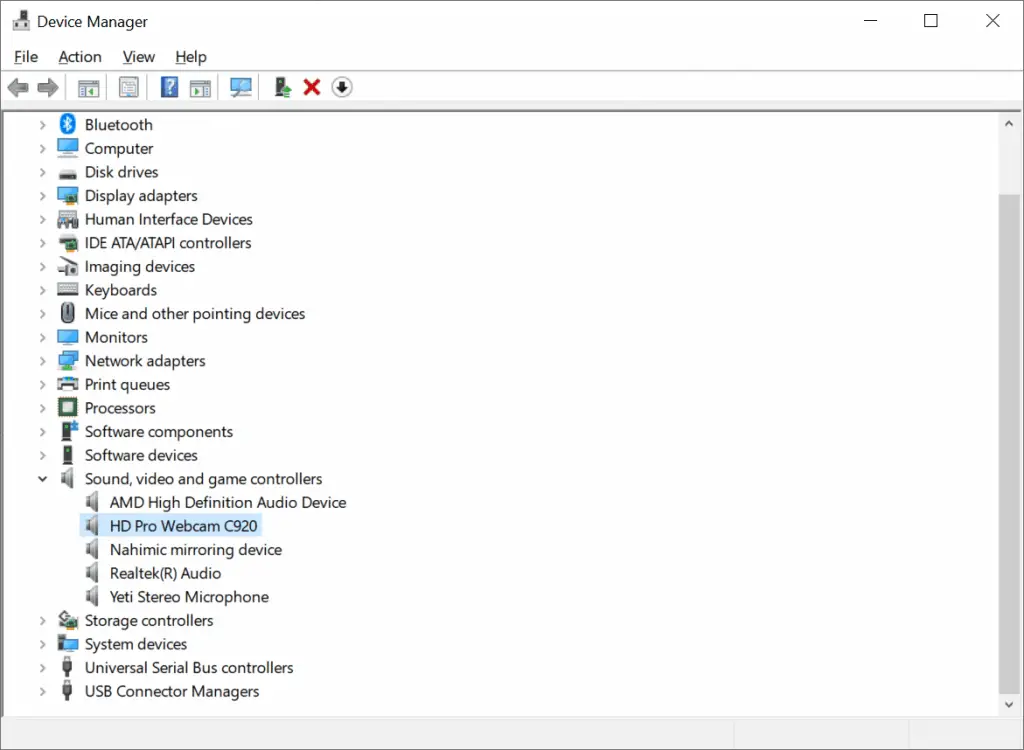
If you see a model number then you can simply search online for that particular camera’s specs.
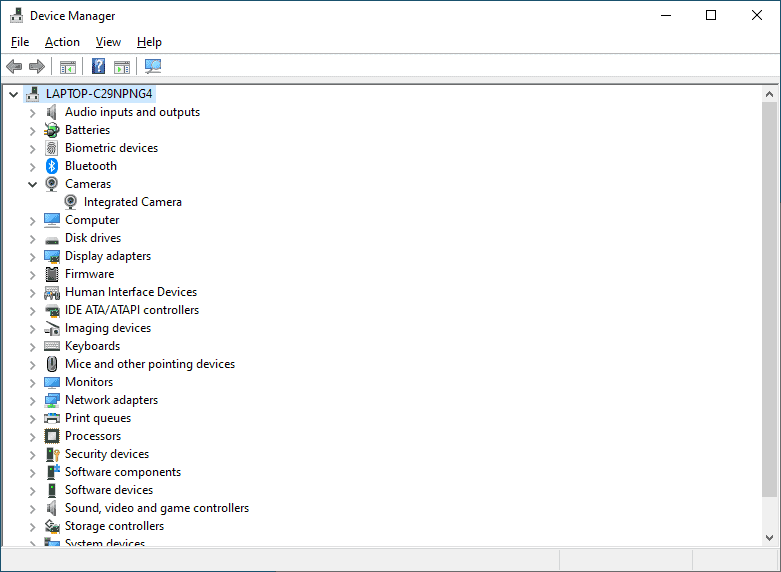
If you see ‘integrated camera’ then you will have to head over to your camera app to see what options you have available.
You can do that by searching for ‘camera’ in the Windows 10 search bar and pulling up the camera app. Within the app, click on the gear in the top-left corner to open the settings menu.
In the settings menu you will see options for both photos and videos. The resolution options listed will show you how capable your webcam will be. As a general rule of thumb, the 1920x1080p resolution with 30 fps is great for most situations.
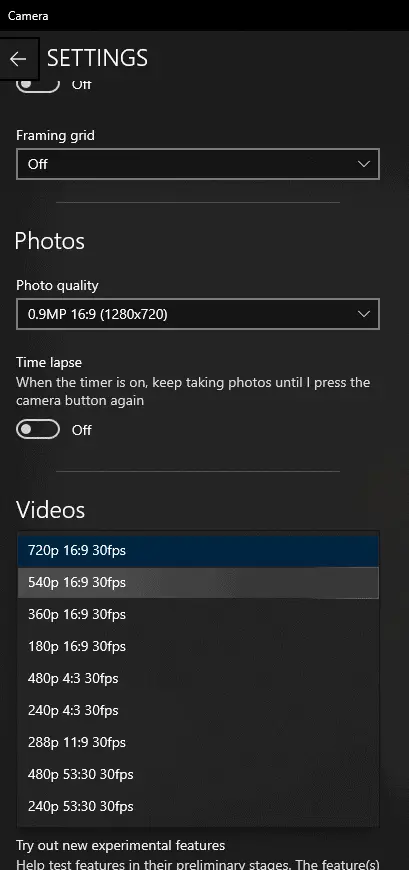
Which laptop has the best camera?
So this is a very tricky question because nearly every laptop that you are likely to find on the market today is going to have a very similar integrated camera that offers only mediocre performance.
In fact, I was unable to find a laptop featuring a camera with higher than a 1080p resolution. Considering that you can purchase external webcams with fantastic 4k-capture capability, this surprised me.
When shopping for laptops you are likely to see them featuring an ‘HD camera’ or a ‘Full HD camera’ which means 720p or 1080p resolution, respectively.
If you are searching for the laptop with the best camera my advice is to pick the laptop that has everything else you are looking for and then picking up a separate, external webcam to pair with your device. This way you can focus on the important features of your new laptop such as the display, CPU, and storage rather than trying to figure out which laptop has the best mediocre camera on the market.
Still, you are looking for a recommendation so I will pick out some solid, capable laptops that feature 1080p webcams in the next section.
Laptops with 1080p webcams
When searching for laptops with good webcams be sure that you see ‘Full HD’ or ‘1080p’ in the camera section or you won’t be getting a 1080p webcam.
Based on my research, here are the two best laptops with 1080p webcams that I’ve found.
Google Pixelbook Go
This high-end (but not necessarily pricey) Chromebook from Google promises up to 12 hours of battery while weighing in at only 2 pounds.
Incredibly, the camera on the Pixelbook Go is 1080p and does a decent job in most conditions that you would need to use the camera in while working and Zooming!
Because it is a Chromebook, however, you will be locked into the ChromeOS and won’t have access to the traditional Windows experience that you might require for work.
Surface Pro 7
This popular 2-in-1 from Microsoft is a great laptop for someone that needs a flexible laptop that can do it all. It can be used as a tablet or paired with a keyboard for a traditional laptop experience.
Standard features found in the base model include:
- A 12.3″ 2736×1824 display (better than Full HD)
- SSD drive
- 1080p Full HD front and rear cameras
You can usually find the Surface Pro 7 starting at under $700 with included accessories on Amazon right here.
How to improve laptop camera quality
If you aren’t able to purchase a new laptop with a better camera right now then you should check out a couple of ways to improve the one you have!
I mentioned earlier that you can check your camera’s available resolutions and options by using the camera app and it is in these menus that you might have the opportunity to improve your experience.
In the video settings dropdown, be sure that your camera is set to the highest possible resolution (either 720p or 1080p) and the highest fps available (probably 30fps).
If your camera is already set to the highest options then you are probably better off just purchasing an external webcam to improve your video quality.
Getting an external webcam for your laptop
Even though I have recommended a couple of good options for 1080p webcam laptops in this article I still think that the best solution for improving the camera quality on your laptop is actually to purchase an external webcam that offers higher resolution, frame rates, and other features.
Here are two options (budget and high-end) that you should check out!
Logitech C920 – Best budget webcam
The Logitech C920 has been around for a few years now and it is probably the most often recommended 1080p webcam out on the market today. In fact, I have one of these cameras on the monitor that I’m currently using as I type this article!
Coming in at under $70, the C920 is a budget (but not cheap) option that will suit the needs of most people. If you simply need a good camera to get you through endless days of Zoom calls then this will work fabulously. It offers great automatic zooming and has decent auto-tuning for different lighting conditions as well.
If you are looking to record video, however, you will find a slight letdown with the C920 because it can only record in 30fps which is below the 60fps standard that most would like to achieve with their videos.
Logitech Brio – Best 4k Webcam
If you want to be the best looking guy or gal in the Zoom meeting or want to use your webcam for content creation then stepping up to the Logitech Brio is a great way to stream and record 4k resolution without breaking the bank.
At around $199 on Amazon (click here), I would consider the Brio fairly high-end for the average user so you will need to ask yourself whether or not you really need the extra resolution above 1080p for the work you are doing.
Still, Logitech is a great camera brand and this webcam will likely last you many, many years of Zoom calls!
