Many users report that their laptop runs faster while it is plugged in while others say that their laptop runs faster when it is unplugged so let’s dig into this question to understand why.
A laptop that runs faster when plugged in or unplugged can often be fixed by adjusting the battery power or performance profiles in the system settings. If your laptop runs faster when unplugged, however, it could also be an issue with overheating that needs to be addressed.
To sort out these issues, we’ll need to take a look at how power profiles and overheating can impact a laptop’s performance.
Why does a laptop perform differently when plugged in or unplugged
You might be surprised to learn that many people struggle to find the reason why their laptop might perform better or worse depending on whether or not they have it plugged in to the charger.
A laptop’s performance is determined by the performance profiles set up in the power settings. In general, a laptop will automatically be set to maximum performance while plugged in and might have power-saving features enabled that reduce performance when it is unplugged.
If you are struggling with this issue you might be experiencing any number of issues such as:
- The laptop takes longer to boot up and load Windows (or other operating system)
- Programs take longer to load or seem sluggish
- It takes longer to switch between programs or tabs within your web browser
- Your system seems to hang, freeze, or crash completely
Depending on your situation, these issues could come up if you are plugged into the charger or unplugged.
How power profiles affect laptop performance
Other than size, laptops are different from desktop computers in one key way: they use a rechargeable battery to operate rather than a power supply that is always plugged in.
Once you add a battery into the equation, you have to consider battery profiles as they relate to performance.
Fixing a laptop that runs faster when plugged in can often be accomplished by changing the power or performance profiles. Laptops that run faster when unplugged, however, might need a profile change or could be experiencing an overheating issue.
While you might have a laptop so that you can simply move your computer back and forth from home to the office, you might prefer to use a laptop so you can work in places that wouldn’t normally offer computer access such as a coffee shop, park, or even on the train during your commute.
If you like to work in places that don’t offer access to a power outlet, however, you will need to be mindful of your battery life and laptop manufacturers often do everything they can to increase battery life to provide more value.
A battery performance profile determines how bright your screen can get, how much processing power your CPU can create, and how long it takes your laptop to go into sleep mode, among other things.
Fortunately, these setting can be changed easily within your system’s settings.
In Windows 10, simply click in your search bar and search for ‘Choose a power plan’ – you’ll see something like this:
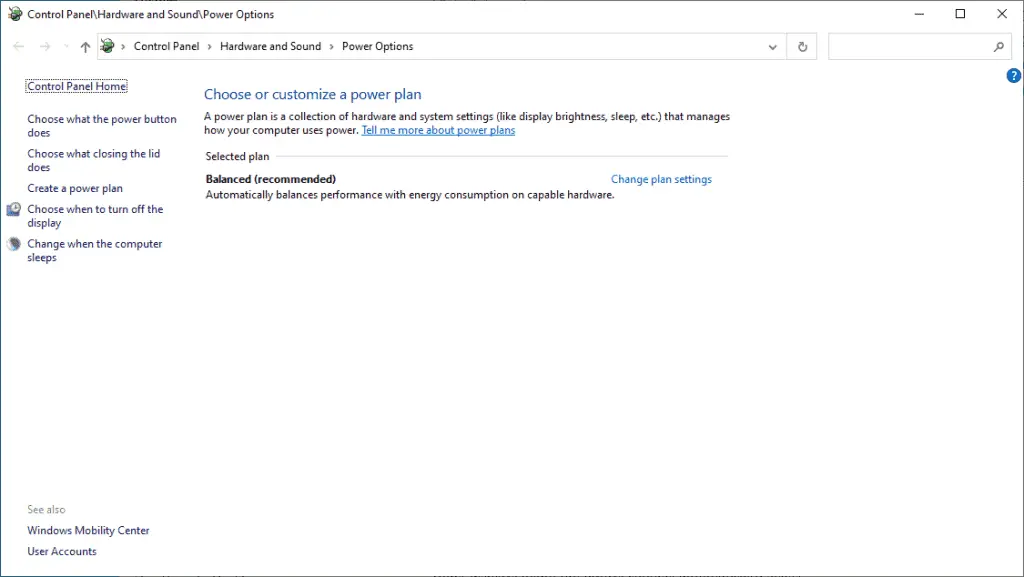
Next, choose ‘Change plan settings’ – you’ll see something like this:
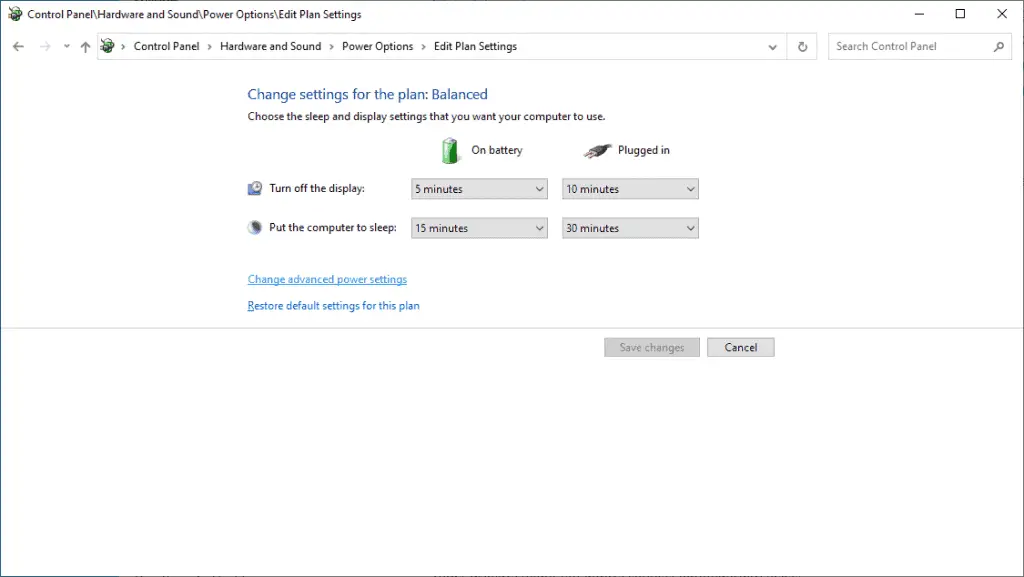
You can change up how long it takes for your computer to turn off the display or go to sleep from here, but to impact performance we’ll need to check the advanced settings. Choose ‘Change advanced power settings’ – you should then see something like this:
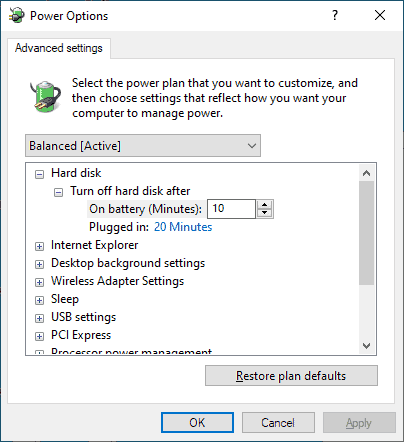
Be sure to select your unplugged battery profile from the dropdown box and then scroll down to ‘Processor power management’ and open up the options.
Next, you’ll want to ensure that your maximum processor state on battery is set to 100% so that there won’t be any performance reduction
How overheating affects laptop performance
Heat is always a huge factor for computers whether you are talking about a desktop, server, or a laptop.
Every computer uses electricity to run and because no component is ever 100% efficient there will always be some wasted energy which escapes in the form of heat.
If your laptop’s cooling system is working properly and you aren’t blocking the vents then you should never have issues as this excess heat will be moved away from the components, keeping them at a safe operating temperature.
If your laptop’s cooling system fails or you are unintentionally blocking the vents, however, then your laptop might get hotter than normal or overheat. In many cases, this will cause the laptop to reduce power by throttling itself to prevent damage.
Unfortunately, your laptop likely won’t alert you to the fact that it is overheating. Users will simply notice that their laptop is sluggish, throwing errors, or otherwise just feeling slow.
What to do if your laptop is faster when plugged in
This is likely one of the most common issues a person will experience with their laptop and, luckily, it is often an easy fix.
Many manufacturers will set up their laptops with battery-saving features enabled by default to help improve their battery life numbers. If you are trying to stretch every last minute of battery out of your laptop, that’s great. If you are trying to maintain a high level of performance, not so much.
I mentioned before that it is easy to change power settings on a laptop to improve performance when it is not plugged in.
If your laptop performs better when plugged in you will need to adjust your power settings so that your CPU (processor) and GPU (graphics processor) are set to maximum performance while on battery power. You can accomplish this by changing your default power profile or creating a new one.
First, navigate back into your power settings the way I described in the last section until you get to the ‘Change advanced power settings’ screen and then scroll down to the ‘Processor power management’ section and open it up.
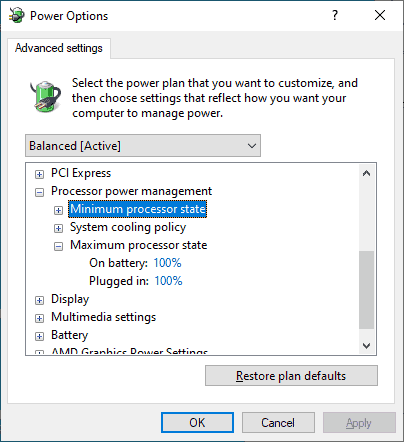
From there, simply change the MAXIMUM processor state to 100%. You can also adjust the graphics power settings to 100% – these will normally be labeled either AMD or NVIDIA graphics power settings.
What to do if your laptop is faster when unplugged
This situation is likely a little less common because normally a laptop will be running at maximum performance while plugged in.
The first step is to double-check your power settings (referenced above) to ensure that you aren’t unintentionally limited performance while your laptop is plugged into the charging cable.
If power settings aren’t an issue then you are likely experiencing an overheating issue.
Sometimes, a laptop will get a little hotter while it is charging the battery because there is power moving into the unit. If your cooling system is already compromised then that extra heat might cause your system to throttle itself to prevent damage to the components. This throttling decreases your laptop’s performance.
If your laptop is overheating when you have it plugged into the charger then you will need to address any issues with the cooling system.
Luckily, I’ve covered this topic in great detail within my guide on how to fix a laptop that is getting too hot.
Note that in some cases there might be an actual issue with the power supply or the battery itself. If the cooling fixes from that guide don’t help then you should swap out the power cord and see if it makes a difference. If not, then the likely culprit is the battery itself.
Unfortunately, most manufacturers these days do not make their batteries removable so you might have to take the unit into a shop or see if your warranty is still active to repair it.




